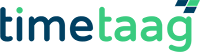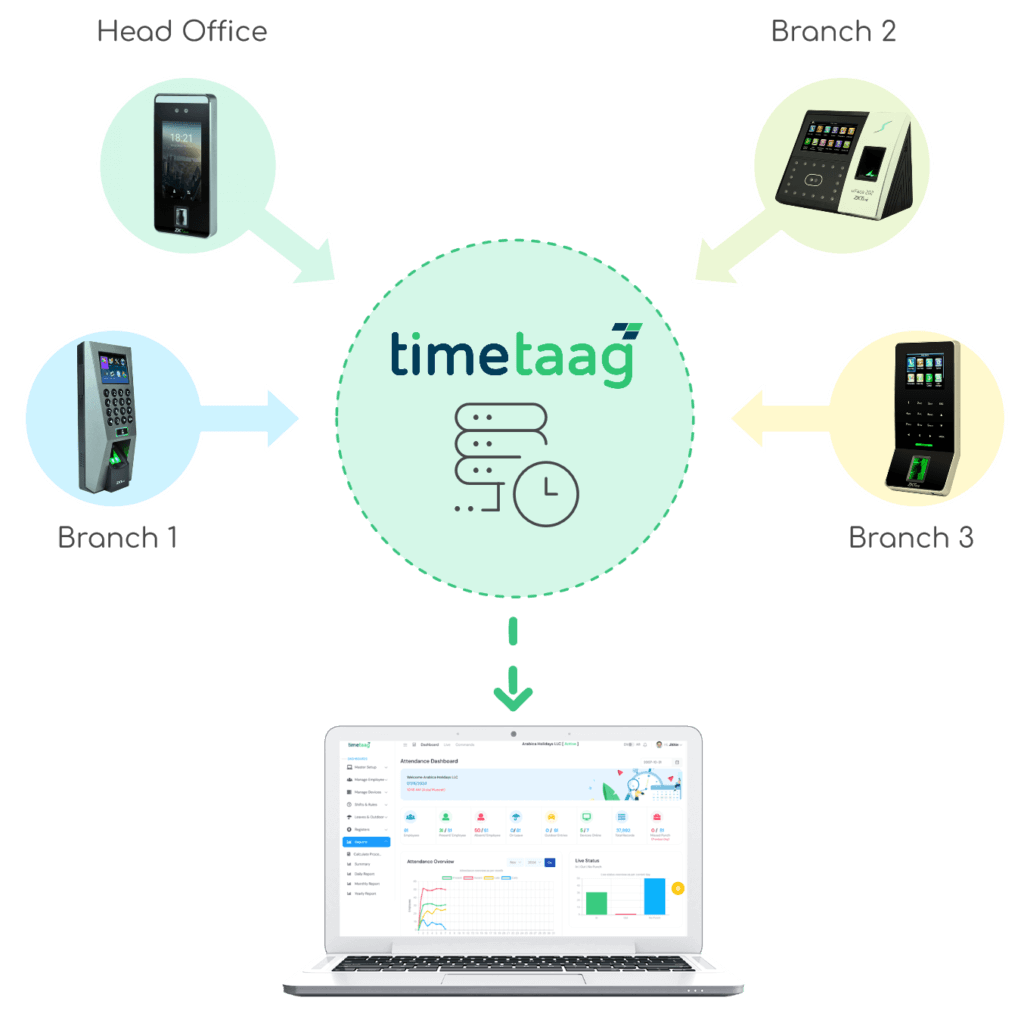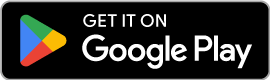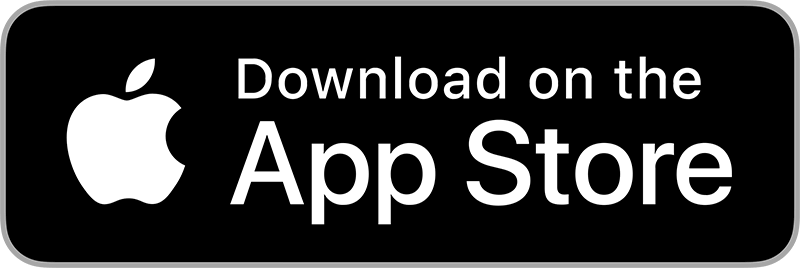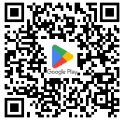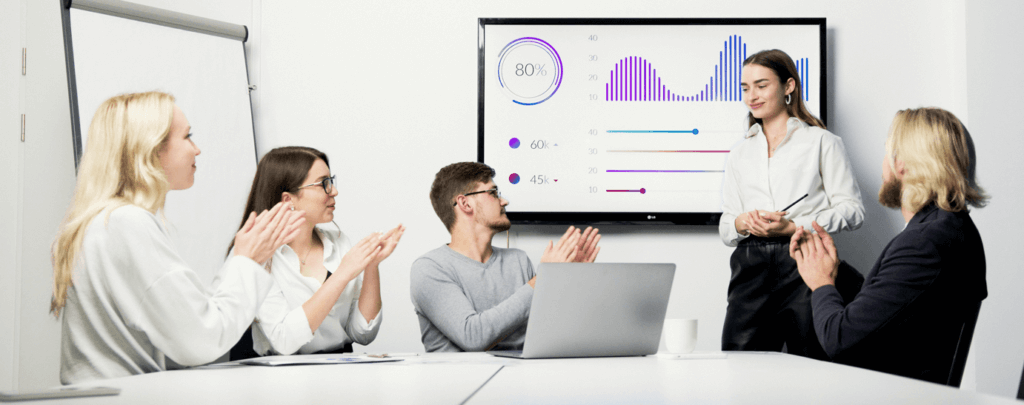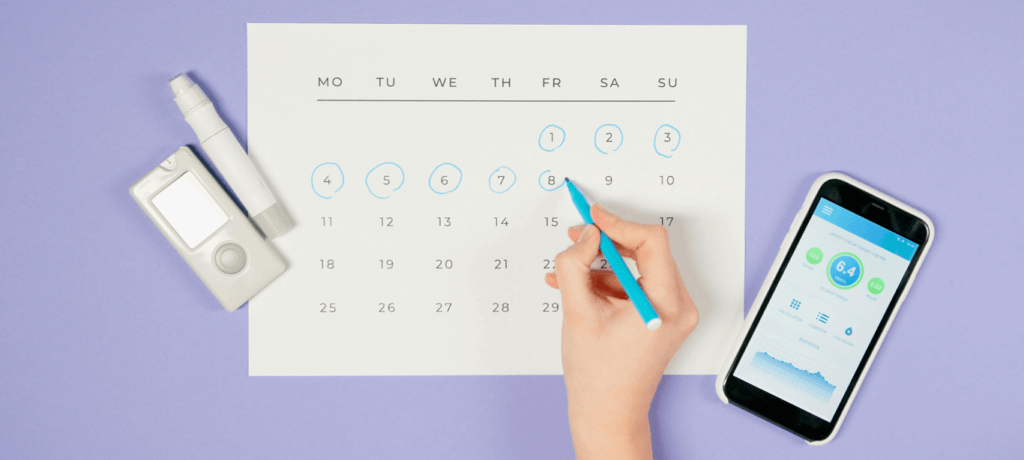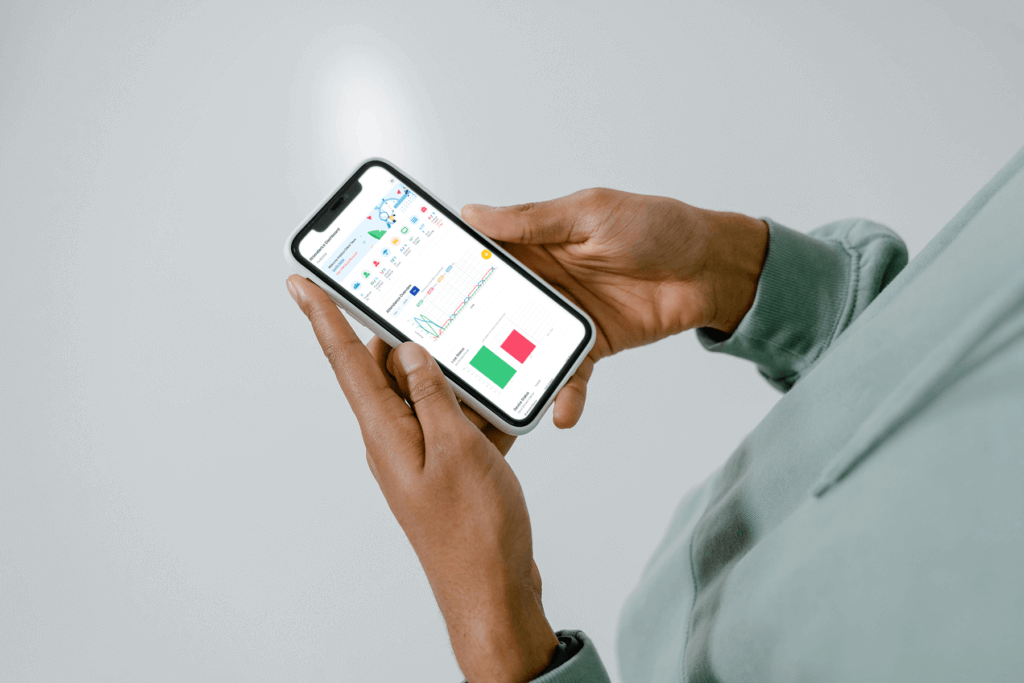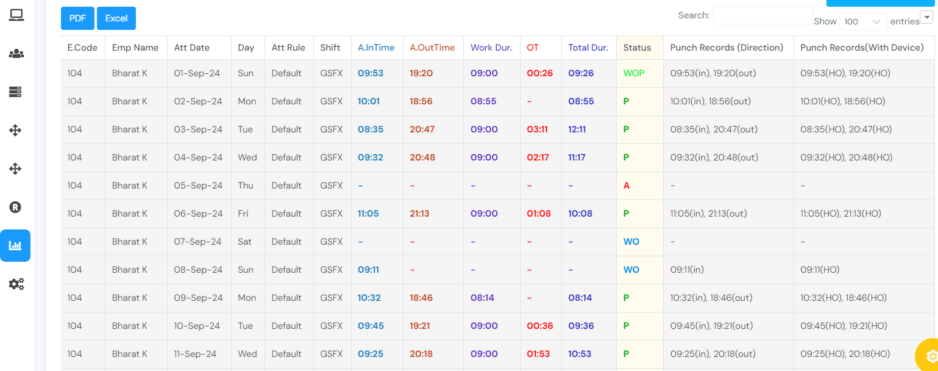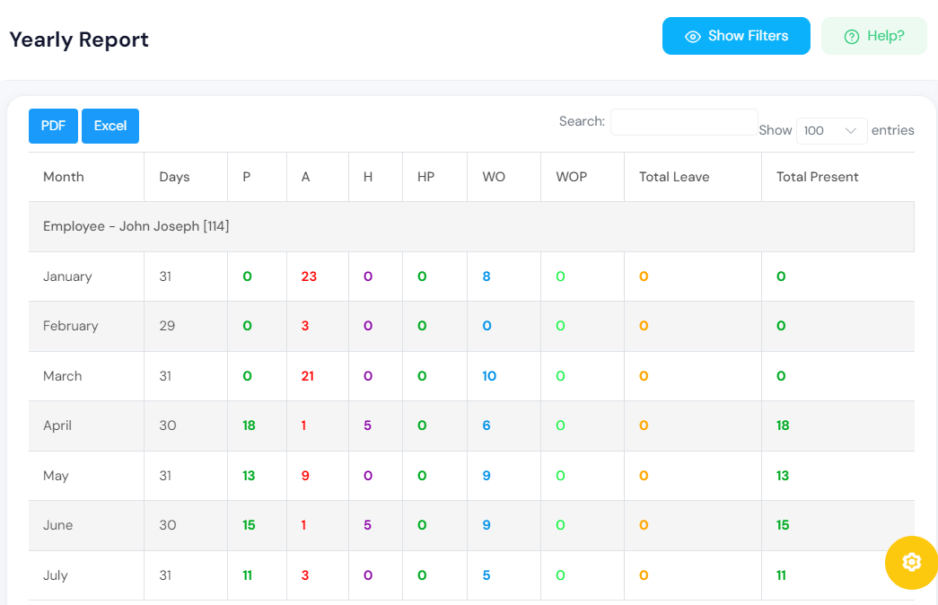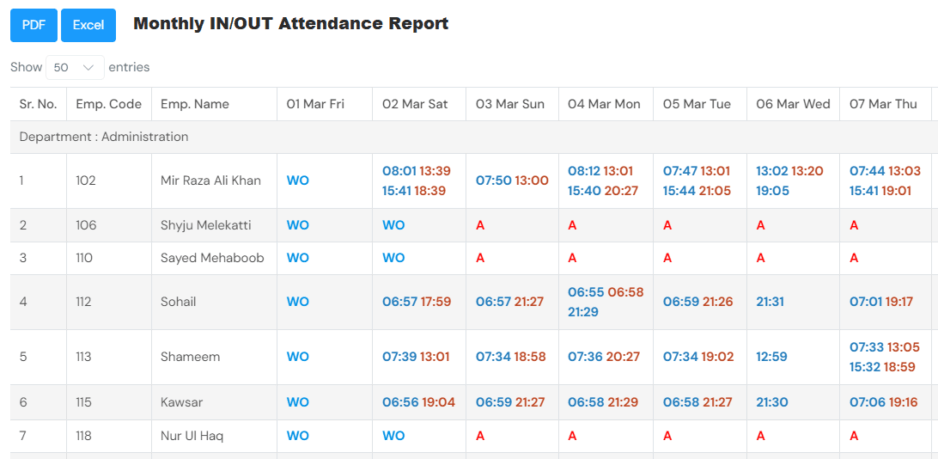🧭 1. General Questions
Is implementation assistance included in the plan (especially initial setup and training)?
Yes. All paid Timetaag plans include implementation assistance, covering system setup, device integration, and admin training. Our team guides you through every step until the system is fully operational.
How long does a typical deployment take — from sign-up to going live?
Most implementations are completed within 1–3 business days, depending on the number of devices and employee data to be migrated.
What onboarding or migration support is available (e.g., importing employee data, old attendance records)?
We assist with importing employee details, shift structures, and even past attendance records if provided in a supported format (Excel or CSV).
Can we test the full Pro version before purchasing (is there a trial environment)?
Yes. We provide a fully functional demo account for evaluation so you can explore all features before subscribing.
What are the system requirements for biometric devices or local data syncing (e.g., ports, firewall permissions, internet connectivity)?
Timetaag uses secure cloud-based ADMS communication. The devices only require internet access (port 80/443) to sync data; no static IP or VPN setup is needed.
Can the platform run smoothly on low-bandwidth connections (important for remote sites)?
Yes. Timetaag is optimized for low-bandwidth environments and can operate smoothly with minimal internet connectivity.
💳 2. Pricing, Licensing & Scalability
What exactly is included in each plan (Free vs Pro)?
- Free Plan: Basic attendance tracking and limited users.
- Pro Plan: Full access to shift management, leave, reports, multi-branch control, mobile app, and real-time device sync.
Are there hidden costs (device connectivity fees, setup charges, SMS/email credits, storage limits, report scheduling fees)?
No hidden fees. Optional add-ons like SMS credits or custom integrations are charged separately upon request.
How does pricing scale when adding more employees or devices — is it per pack, per user, or per device?
Licensing is based on the number of active employees, and with based on the number of devices connected.
Are there discounts or flexible billing options for long-term contracts (annual vs monthly)?
Yes. We offer discounted annual subscriptions and flexible billing options for multi-branch or long-term clients.
If we expand to multiple branches, do we need separate accounts or can we manage all under one?
You can manage all branches under a single Timetaag account, with independent rules, devices, and reporting per location.
What happens if we exceed the plan limit — do employees stop syncing, or is there a grace period?
There’s a grace period before syncing restrictions apply. You’ll be notified to upgrade before any interruption occurs.
⚙️ 3. Features & Configuration
Can we define custom attendance rules (grace periods, breaks, half-days, overtime policies, late/early thresholds)?
Absolutely. Timetaag allows complete rule customization to match your company’s attendance and HR policies.
How flexible is shift management — can it handle rotating, and flexible shifts automatically?
Yes. It supports rotational, and flexible shifts, with automatic allocation options for recurring patterns.
Can we track project-based or client-based attendance (time logged to specific jobs or tasks)?
Yes. The system can log attendance or hours against specific projects, tasks, or clients for detailed job tracking.
Are public holidays and weekends configurable per branch or department?
Yes. Holidays and weekends can be set differently for each branch or department.
Is there an option for auto-shift assignment based on first punch?
Yes. Auto-shift detection is supported — the system intelligently assigns shifts based on the first punch time.
Does it support offline punching via biometric device when internet is down)?
Yes. Biometric devices store punches offline and automatically sync once the internet is restored.
📱 4. Mobile App / Field Workforce
Does the mobile app include geo-fencing and GPS tagging for remote workers?
Yes. GPS tagging and optional geo-fencing ensure accurate location-based attendance for field staff.
Can punches be restricted to specific devices (to prevent misuse)?
Yes. Punches can be limited by approved devices, or geofenced areas.
Is selfie verification mandatory or optional?
It’s optional and can be enabled per department or policy requirement.
Does the app work well on both Android and iOS devices, and are there any feature differences between the two?
Yes. The Timetaag mobile app is available on both platforms with near-identical features and real-time syncing.
Can supervisors view or approve attendance/leave from the mobile app too?
No. Supervisors can view, verify, and approve attendance, requests, and leaves only from the web portal.
Is there a mobile dashboard for managers to monitor live attendance?
No. Managers have access to a live dashboard showing who’s in, who’s late, and current on-site presence from the web portal.
🔐 5. Security & Data Privacy
Where is employee data stored?
Data is securely hosted in ISO-certified data centers.
Is data encrypted both in transit and at rest?
Yes. All data is encrypted using SSL.
Can we control access permissions (e.g., HR, Admin, Manager, Employee roles)?
Yes. Role-based access control lets you define detailed permissions and visibility levels for each role.
How long is data retained?
Data is retained for the duration of your subscription.
Is there an audit trail for logins and changes made by administrators?
Yes. Every key action — login, edits, deletions — is recorded in an audit log for accountability.
🧩 6. Integration & API
Is there a public API for integration with HR, payroll, or ERP systems?
Yes. Timetaag provides a RESTful API for seamless integration with third-party systems.
What kind of data can we sync — attendance logs, leaves, shifts, user profiles?
You can sync attendance, shifts, users, departments, and leave records via API.
Are API calls rate-limited, and is API access included in all plans?
API access is available for Pro and higher plans, with fair usage limits per account.
Can the API push real-time data, or is it batch-based?
Yes — Timetaag supports real-time API callbacks (webhooks) for instant attendance data sync.
🕹️ 7. Biometric Devices
Which brands and models are officially supported (ZKTeco, eSSL, RealTime, etc.)?
Timetaag supports popular biometric brands such as ZKTeco, eSSL, Realtime, Biomax with ADMS option, uAttend, Aussie TimeClock, etc as long as the device has ADMS or cloud communication support.
Can existing devices be integrated, or do we need to purchase new hardware from them?
In most cases, existing ADMS-capable devices can be integrated without replacement.
Is a static IP or public network required for device connectivity?
No. Devices connect securely to the Timetaag Cloud ADMS without needing a static IP.
How many devices can be linked per location/account?
There’s no hard limit — you can add multiple devices under one branch or share devices across branches.
How does the system handle offline punches from devices (does it sync automatically later)?
Yes. Devices store punches locally and auto-sync once connectivity resumes.
What’s the process for adding/removing devices in the software?
Simply register the device serial number in your Timetaag dashboard, and it will link automatically.
📊 8. Reporting & Analytics
What kinds of reports are included (attendance summary, daily logs, overtime, absenteeism, etc.)?
Timetaag includes a wide range of reports: Daily, Monthly, Yearly, Worked vs. Scheduled, Observation, Annual or Periodic Summary, Biometric Log Duration, Leave Count, Leave Summary, and Log Reports.
Can reports be customized or scheduled automatically (daily/weekly email)?
Yes. Reports can be customized and auto-delivered to selected emails on a defined schedule.
Can data be exported in Excel, PDF, or CSV formats?
Yes. All reports are exportable in Excel, PDF, and CSV formats.
Are there graphical dashboards for quick overview (who’s in, who’s late, etc.)?
Yes. Real-time dashboards visualize attendance status, trends, and late arrival statistics.
Can managers receive alerts or notifications for late arrivals, absences, or overtime?
Yes. Configurable email and in-app alerts notify managers of exceptions and attendance issues.
🧑🏫 9. Training & Support
Is training included (virtual, on-site, or recorded)?
Yes. We provide virtual and recorded training sessions for administrators and key users.
How long does training last, and who can attend (admins, employees)?
Admin training typically lasts 1–2 hours and covers all essential operations.
What support channels are available — phone, email, chat, WhatsApp?
Support is available through email, WhatsApp, and chat for all active customers.
Is there a dedicated account manager for paid plans?
Yes. Pro and Enterprise clients receive a dedicated account manager for ongoing assistance.
What’s the typical response or resolution time for support requests?
Most requests are acknowledged within 2 hours and resolved within 24 business hours, depending on complexity.
🔄 10. Future Growth & Upgrades
How easily can we add new branches, departments, or employees later?
You can add new branches, departments, and users instantly via the admin dashboard.
Is there a migration path if we outgrow the Pro plan (enterprise or custom plan)?
Yes. We offer custom Enterprise solutions for large organizations with additional automation or integration needs.
How does the system handle multi-organization or multi-entity structures?
Timetaag supports multi-organization setups, allowing centralized control across multiple entities.
Are software updates automatic, and are they included in the subscription?
Yes. All updates and feature enhancements are automatic and included in your plan at no extra cost.
Is there a roadmap for new features (so you can plan long-term adoption)?
Yes. We maintain a public roadmap and regularly roll out new modules such as Payroll, Visitor Management, and Task Tracking.